Posts Tagged ‘privacy’
Protect the Confidentiality of Form Responses with Encrypted Email
FormSmarts Encrypted Email (S/MIME) allows you to protect the confidentiality of the data submitted through your forms, while keeping the convenience of receiving form responses by email.
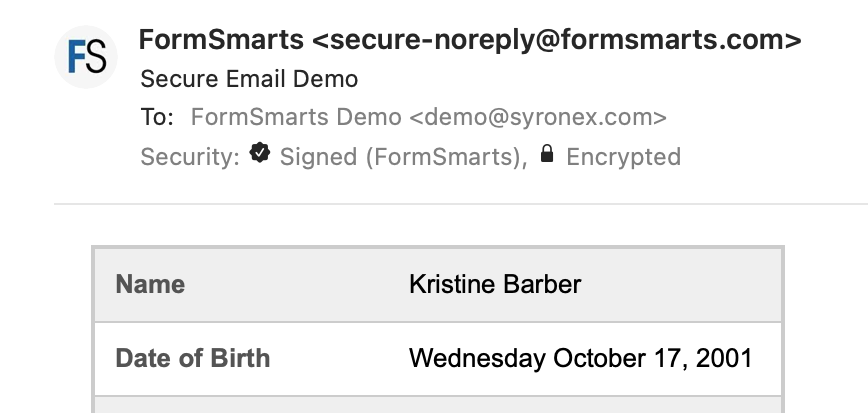
FormSmarts encrypted email uses asymmetric encryption (also known as public-key cryptography) to encrypt a message before it is sent in such a way that only the form recipient can decrypt it. The email message itself is encrypted, not just the connection used to deliver it to its destination.
With encrypted email, a form response is encrypted in FormSmarts' backend and only decrypted by the email app on your computer or phone.
FormSmarts secure email is based on the Secure/Multipurpose Internet Mail Extensions (S/MIME), an Internet standard that is supported by most desktop and mobile email apps.
Should I Use Encrypted Email for My Forms?
Any form that collects personal identifiable information (PII) like Social Security Numbers, health or financial data should be a prime candidate for being delivered by encrypted email.
S/MIME encrypted email is often an alternative to Secure Access, which requires form recipients to log in to FormSmarts to access form responses.
How Does Encrypted Email Compare with Standard Email?
| Encrypted Email | Standard Email | |
|---|---|---|
| Message | Encrypted | Not encrypted |
| Connection | Encrypted | Usually encrypted |
| Permanent Storage | Encrypted (message is only decrypted in your inbox) | May be encrypted |
How Can I Start Using S/MIME Email?
All you need to start receiving form submissions by secure email are:
- An email software or app that supports S/MIME (most do)
- A S/MIME certificate from a Certificate Authority (CA), which you can get free from the CA listed here after verifying your email address
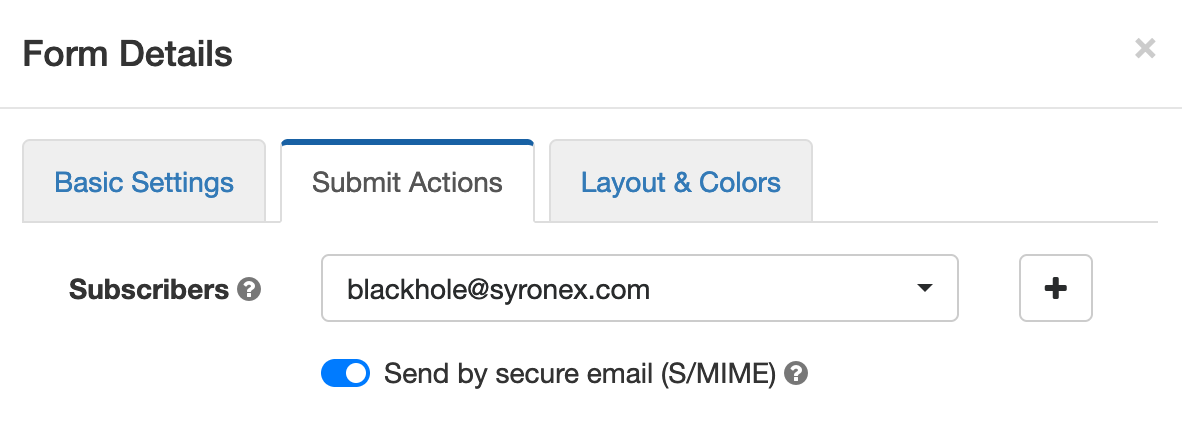
You then need to install the S/MIME certificate and register it with FormSmarts:
- Install the certificate on the devices where you want to access encrypted messages
- Send an email digitally signed with the certificate to FormSmarts from one of the devices where you've installed the certificate.
- Edit each of the forms you want to protect and toggle on Send by secure email (S/MIME) in the Submit Actions tab, as shown on the screenshot above.
Posted on Jun 2nd, 2021 in online form.
Post a Comment
Tags: email notification, form results, privacy, secure form
Show a Form Owner Name on Your Forms
Increase user confidence by letting us verify you own the websites you are using with FormSmarts. FormSmarts will then display a verified form owner name in the top-right corner of all your forms.
To verify your sites, sign in to FormSmarts, and choose the Verified Websites option in the Settings tab. The form owner name can currently only be a verified web hostname. We will soon also support verified personal or company names. More details here.
Posted on Jan 12th, 2008 in HTML form.
4 Comments
Tags: privacy, upcoming, web forms
New FormSmarts Features to Come in 2008
Here are some of the major features we’ll be adding to FormSmarts
during 2008.
Verified Form Owner
Web form users are often concerned about what the form results recipient is going to do with their personal information. As a first step in a series of efforts to help increase user confidence and trust, we’ll introduce a Verified Form Owner scheme.
When the feature becomes available, you’ll have the option to verify your domain name, personal name, or company name. That name will then be used as the form owner name, and will appear in a prominent place at the top of each form. Indications that the form owner has been verified will also be shown.
At the most basic level, verifying your domain name will only take a few minutes.
Customizable Form Appearance
We’ll be offering the ability to change the FormSmarts logo on your forms by your own logo.
More Field Types Supported
We’ll add support form more HTML form field types, like drop down menus (HTML select tag), in the first quarter of 2008.
Want More?
Send a feature request.
Posted on Jan 11th, 2008 in form builder.
Post a Comment
Tags: privacy, upcoming, web forms
Adding Form Filling Instructions to Your Web Forms
You can specify Form Filling Instructions for your web forms. Although this field is optional, we encourage you to make use of it. It will help your visitors complete the form more efficiently, and also help you build trust with them. Here are some information you may want to place in the Form Filling Instructions.
Remind users of the purpose of the form to avoid people submitting the wrong form.
Precise the intended content of particular fields. This will help your visitors complete the form accurately and efficiently.
State for which purposes you will use the data submitted, and whether the data will be shared with a third party. This is particularly important if you collect email addresses and other personally identifying information. People are often concerned about their privacy when submitting forms, so having a clear privacy policy will help build trust with your users.
Include the name of your website, so visitors can be confident they are contacting the right person or organization.
Whenever relevant, give an estimated response time, e.g. “we normally reply within 2 working days”.
Links & Formatting
You may insert links in the form filling instructions and add basic formatting with this wiki-like syntax.
Posted on Dec 6th, 2007 in form builder.
6 Comments
Tags: form design, howto, privacy, usability, web forms