Booking Form
The FormSmarts platform has a booking system that can easily be used with our online forms and other features like payment integration.
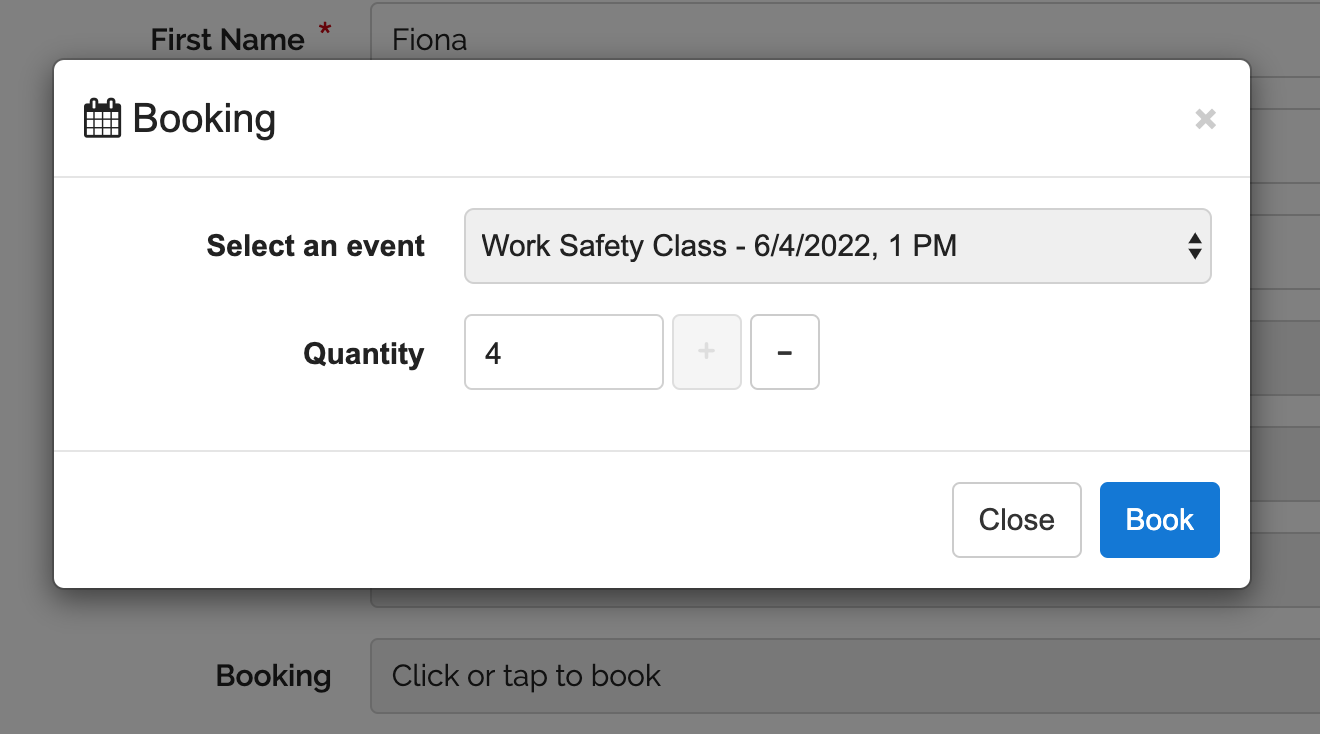
Booking Flow
To mitigate situations when several guests compete for a small number of tickets/seats, FormSmarts has a two-step booking flow:
- When a guest initiates a booking on a form, FormSmarts immediately pre-books the number of tickets requested. The user finds out right away if no tickets are available for booking, hopefully before spending time filling the form out 1
- The booking is then confirmed once the guest has submitted the form and paid. A booking must be confirmed within 30 minutes to guarantee it is honored.
Pre-Booking
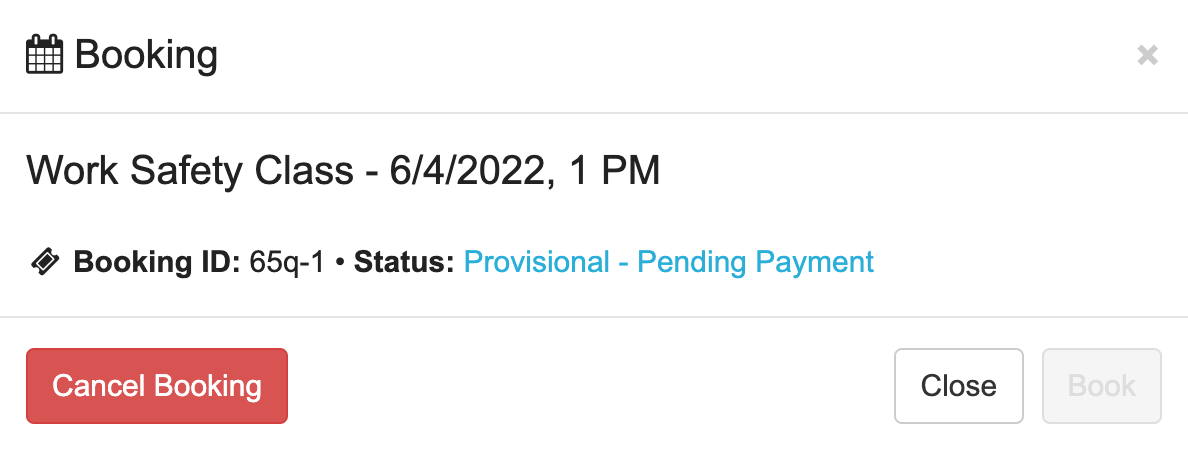
For convenience and to avoid disappointments, FormSmarts immediately pre-books the number of tickets/seats requested by a guest when they initiate a booking on a form. On forms that only allow one booking for a single event, a slot is automatically pre-booked when the form is loaded. Other bookings require user action via the booking interface illustrated above.
- Pre-bookings are temporary; guests must complete the booking form and submit their payment (if applicable) within 30 minutes
- Bookings are guaranteed if confirmed and paid for within 30 minutes
- After this period of time has lapsed, the bookings may be canceled and the tickets/seats (slots) allocated to someone else.
Confirmed Booking
A booking is confirmed once the guest has submitted the booking form and paid any fees (e.g. registration fees) associated with it.
The event organizer can lookup the status of bookings in their account.
How to Cancel a Booking
A user who has just booked one or more tickets on a form can cancel their booking with the Cancel Bookings button of the booking modal window.
To cancel a booking:- Click or tap the booking field showing the Booking ID like ax7d-23 (or list of Booking IDs)
- Tap the Cancel Bookings button
- If the booking field has multiple bookings, all of them will be canceled.
Once a booking form has been submitted and the booking confirmed, it can no longer be canceled on the form. Please contact the event organizers quoting the booking's ID (or IDs for multiple bookings) so they cancel the booking for you.
Booking Concepts
- An Event typically represents an event taking place at a set time and date with has a limited number of slots available for booking. An event can also be any bookable resource or inventory.
- Each Slot is individually numbered and can represents a ticket or a seat. The Slot Number can be used to assign a seat number for a class or event.
- A Booking associates a specific slot with a unique Booking ID and form entry.
- A Booking Field is a type of form control (input field on a form) that allows a user to book one or more slots.
What is a Booking ID?

Each booking has a unique Booking ID formatted as shown above. The first part of the ID is a Booking Number, which identifies the booking on FormSmarts. The second part is a Slot Number which can be used as a seat number in a room or a bib number in a race. A Booking Number is unique, but a Slot Number may be reassigned to another booking if the first booking is unconfirmed or canceled.
Booking IDs allow the owner of a booking form to check the status of a booking or cancel it.
Booking Status & Error Messages
Booking is Provisional Pending Confirmation or Payment (Pre-Booking)
A booking was made by the user or automatically when the form was loaded. This is a temporary pre-booking that is only guaranteed to be confirmed/honored if the form is submitted and any fees paid within 30 minutes.
Event is Sold Out
All slots available for booking have already been allocated to guests. Slots may be available later as expired and unpaid slots are returned to the booking pool.
FormSmarts immediately pre-books the number of tickets/seats requested by a guest when they initiate a booking on a form. Pre-bookings are temporary, guests have 30 minutes to fill out the booking form and submit their payment if applicable. After that period of time has lapsed, the tickets/seats (slots) are automatically returned to the booking pool and may be booked by someone else.
Event organizer can check the booking status of an event in their account.
Before Start Date
The organizer of the event has specified a date & time when they want to start accepting registration. Bookings for this event are not open yet.After End Date
Bookings are now permanently closed because the period of time before the event takes place is too short. Event organizers often need to close registrations several hours (up to several days) before an event for organizational purposes.Event Has Past
The time of the event has already past.- Assuming the booking fields is located towards the top of the form.