Save & Resume Start filling a form, continue later or share it
Save & Resume allows a user to start filling out a form, save it, and continue at a later time. The submitter may also share their draft with someone else to support collaborations on a shared application form or report.
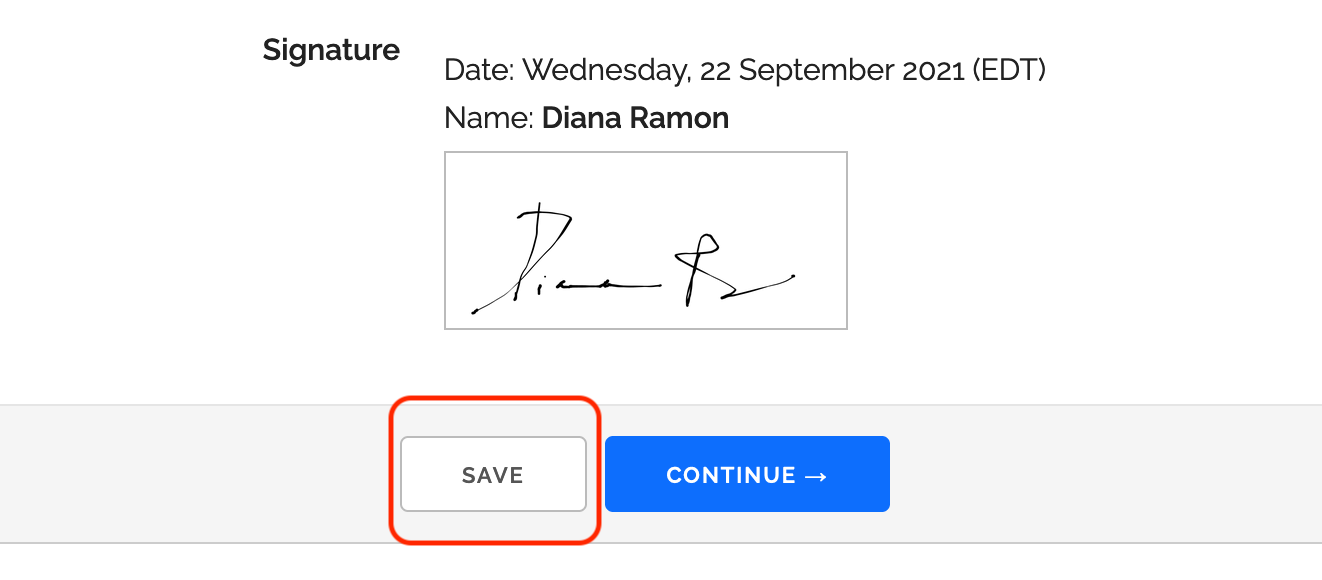
Use Cases: Long Forms and Collaboration on a Form
FormSmarts standard forms are most suited to online forms that are short and transactional. An individuals typically starts filling out a form and submits it within a few minutes. In contrast, Save & Resume forms are long-lived. A user can complete a form at their own pace and may come back to edit it as much as needed, over the course of several days or weeks.
A Save & Resume form allows more than one submitter: the submitter can share their form entry with co-submitters or co-signers. It may also involve a member of your team reviewing the form entry before it can be submitted permanently.
| Standard form | Save & Resume form | S&R form w/ Submit for Review | |
|---|---|---|---|
| Submitter can come back to edit their entry | No | Yes | Yes |
| Allows multiple submitters and signers (submitter can share a form) | No | Yes | Yes |
| Staff reviews forms before they are submitted permanently | No | No | Yes | Staff can amend entries after they have been submitted | Yes | Yes | Yes |
Application Forms and Reports
Someone submitting an application form or online report usually needs to write lengthy statements amounting to hundreds of words, upload a number of documents and esign it.
Save & Resume allows users to complete the form over several days (up to 15 days by default2), saving changes and editing the form again as needed before submitting it.
FormSmarts provides the submitter with a private encrypted URL allowing them to access and edit their application, while protecting the content of the form from public view.
Example 1: Collaboration on a Shared Application or Report
When an individual saves a form entry, they can share it with someone they trust3.
The person with whom a form entry was shared may edit and save it. They can also submit it if permitted by the owner of the form.
This allows:
- Applications with multiple applicants, where each applicant or co-signer must fill out part of a form and any of the contributors can submit the form
- Workflows where someone starts to complete a form and invites a contributor to review, edit or sign it, before submitting the form themselves.
- Reports and digital contracts where the submitter fills out a form, signs it, then share it with co-signers.
Example 2: Agent Starts an Application with a Customer
The previous example outlined use-cases where co-submitters are peers collaborating to submit a form.
In this example, a member of your team (agent) starts an application (e.g. loan application) and walks a customer through part of it. The agent then hands off the application to the customer.
- An agents starts an application with a customers on the phone or online chat
- Secured handoff: the agent adds the customer's email address to the application and shares it with them
- When the call or chat ends, the customer can continue the application via the private access link in the email message
Submit for Review Workflow
The Submit for Review workflow supports processes that involve a member of your team checking the draft of each application or report submitted to ensure it complies with your internal or external requirements.
When enabled, Submit for Review adds a step where the person submitting a form (the submitter) must first submit it for review.
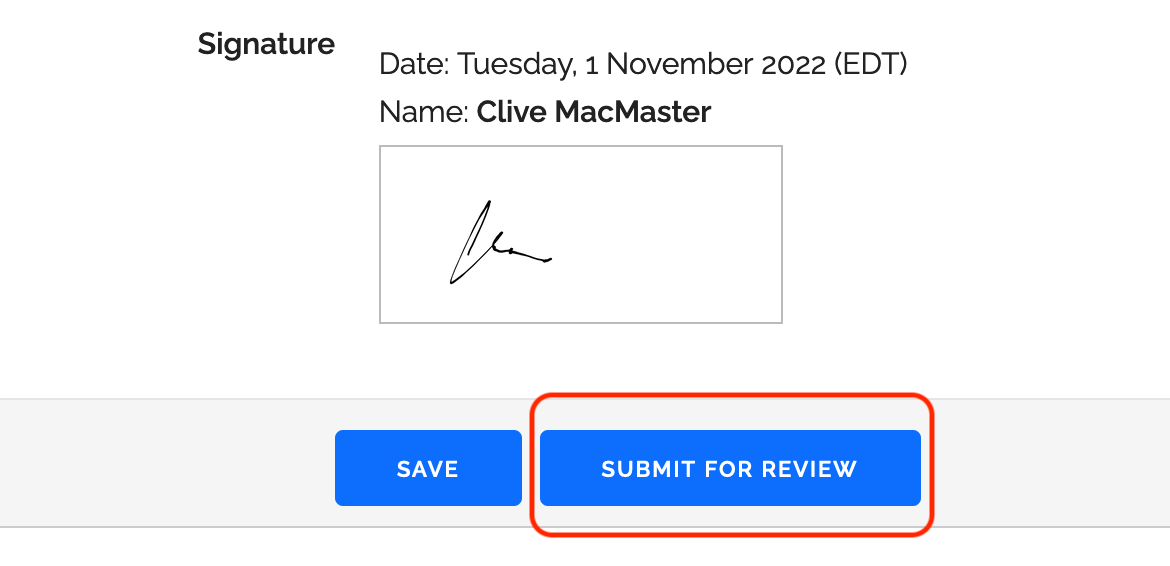
As illustrated below, the form owner then reviews the form entry and either approves or rejects it. Besides the account owner, any user with access rights on a form can review form entries and search and view pending drafts.
- If the form entry is approved, the submitter can continue to edit it (if needed) and submit it permanently
- If it is rejected, they must modify the form and resubmit it for review
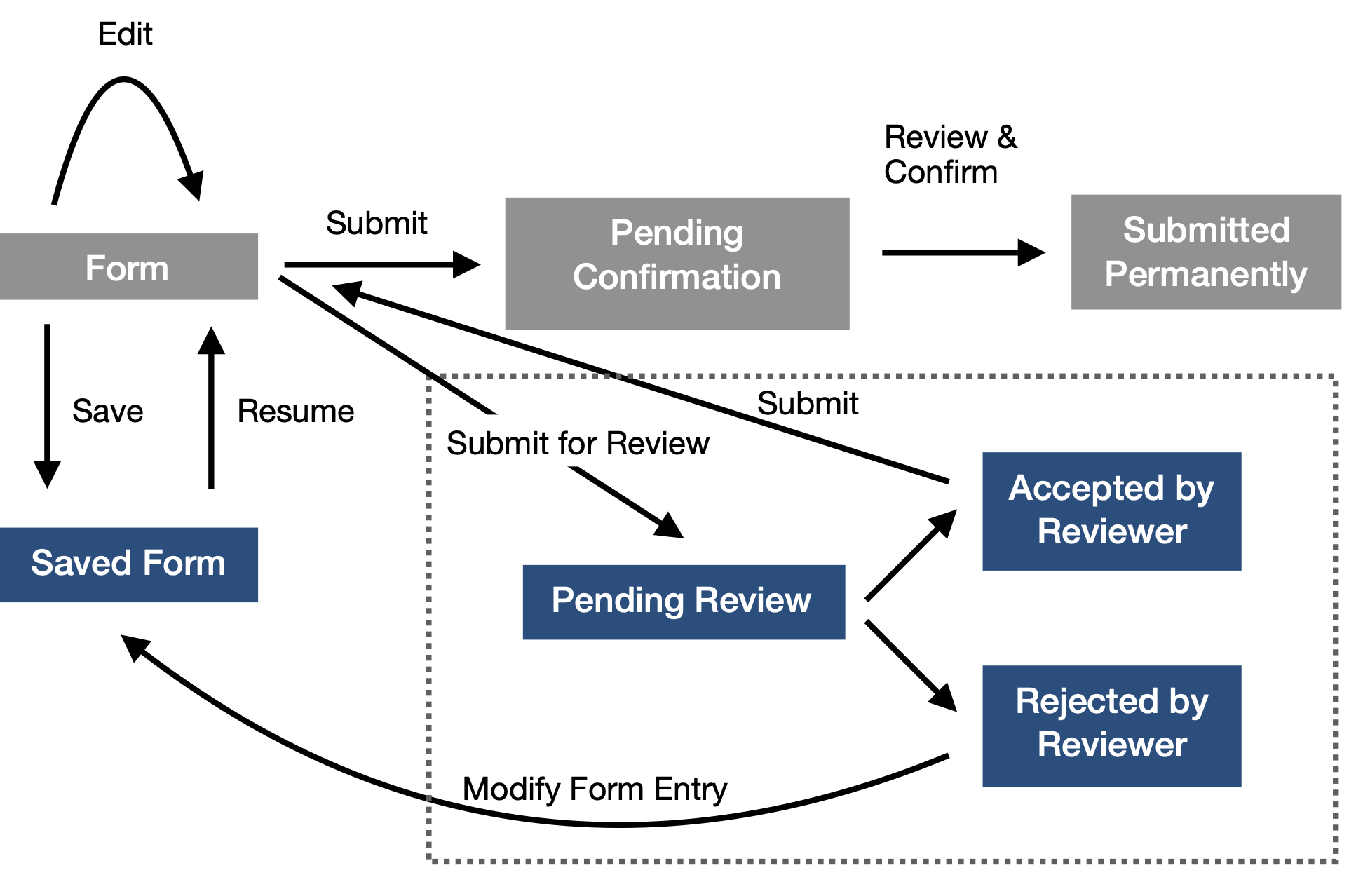
How Can I Edit a Saved Form Draft?
When someone saves a form, FormSmarts generates a Private Access Link and Passcode that provide access to the saved form entry. The individual can either download their private access information as a PDF document or request to have them sent to their email address.
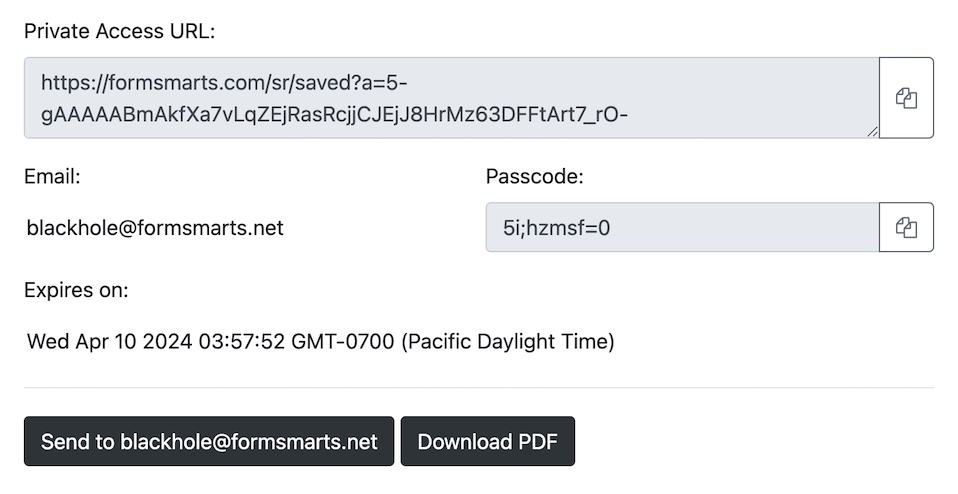
If the form allows sharing, the person may also share an access link with anyone with an email address.
Can All Forms Be Saved and Resumed?
Any online form can be saved and resumed at a later time as long as:
- The account supports Save & Resume1
- The form owner has enabled this feature
- The form has at least one email field
- The user has entered their email address on the form, which they will need to access the saved form entry.
How Can I Add Save & Resume to My Forms?
You can add Save & Resume to an online form with the API Console. The configuration options are explained in the Form API documentation.
If you need help with this, please use the online chat or submit a ticket.
How Can I Share a Partially Completed Form?
- If applicable, enter the email address of the persons with whom you want to share the draft directly on the form
- Press the Save button at the bottom of the form
- Launch the sharing screen with the Share button, select one the emails you've entered on the form or provide a new one, then confirm.
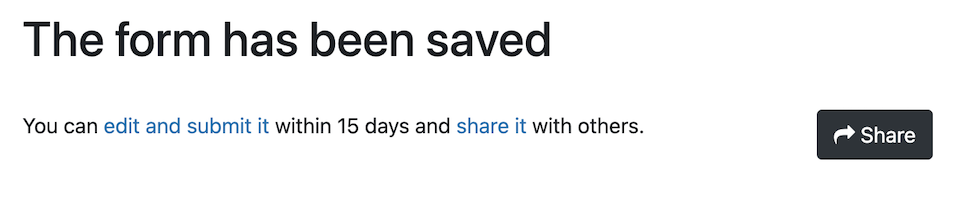
Preventing Conflicting Changes
To prevent the risk of lost or conflicting updates when multiple users access a form at the same time, FormSmarts only allows one person to edit a saved form response at a time. When a user logs in, they are given exclusive access for 20 minutes.
Data Security Considerations
Protecting Access to Saved Form Entries
To protect access to the information stored in a draft form, FormSmarts generates a private encrypted URL that can't be guessed. The owner (originator) of a form entry and any trusted third parties with whom they share access to the form additionally needs to log in with their email address and passcode (optional, but recommended) in order to access the draft form.
When someone saves a form, they can either download a PDF document with the private link and passcode or request to have a them sent to their email address. Anyone with access to the email account or PDF document can access and modify the information on the form.
Form users should only share a saved form response with a trusted party. Since FormSmarts sends invitations by email, anyone able to access the trusted party's email account can access or modify the information on the form.
Reminder Emails
When a saved form entry is about to expire and hasn't yet been submitted permanently, FormSmarts sends a reminder to the associated email address. We send a first reminder seven days before an entry expires, and again one day before. The message contains a private link and passcode allowing the receiver to access to the saved draft.
Revoking Shared Access to a Form Response
When a user shares a form response with someone, FormSmarts emails them an invitation. Invitations cannot be recalled, and access cannot currently be revoked for individual email addresses or private URLs.
Should a form users find out they have shared a form with the wrong person, they can block all shared access to the form entry via the Revoke Sharing button in the Sharing window. All shared access will be permanently blocked, and further sharing won't be allowed.
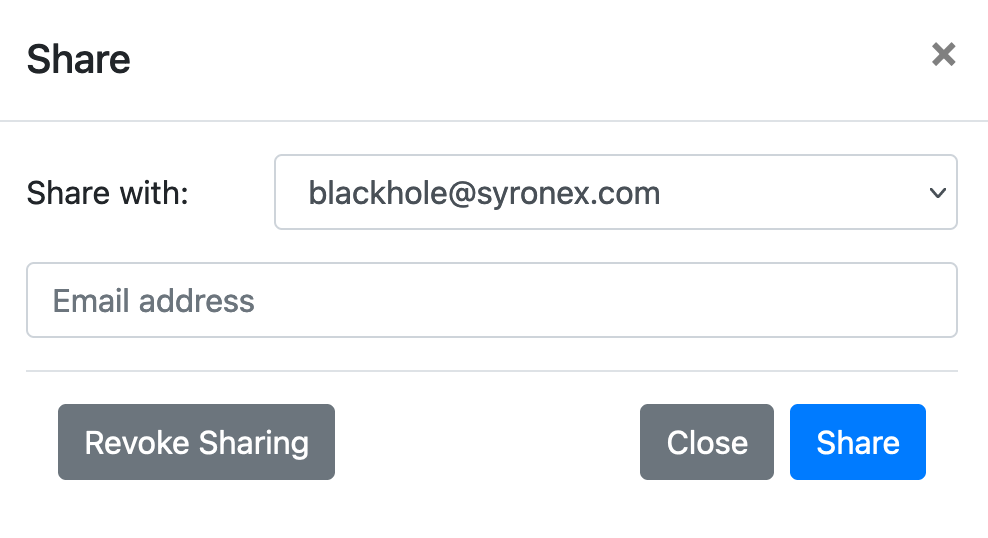
- Save & Resume is currently only available on standalone forms and requires a Business Max accounts or higher
- Draft form responses can be edited for 15 days by default, the form owner can set a different limit of up to 60 days
- Optional, can be disabled on a form by form basis
Content
- Use Cases
- Application Forms and Reports
- Collaboration on a Shared Application Form
- Agent Starts an Application with a Customer
- Submit for Review Workflow
- How Can I Edit a Saved Draft?
- Can All Forms Be Saved and Resumed?
- How Can I Add Save & Resume to My Forms?
- How Does a User Share a Saved Form?
- Preventing Conflicting Changes
- Data Security Considerations