Check In Event Attendees with the QR Code in Emails & PDF Receipts
FormSmarts allows event organizers to check in participants with the QR Code in the confirmation email or PDF receipt.
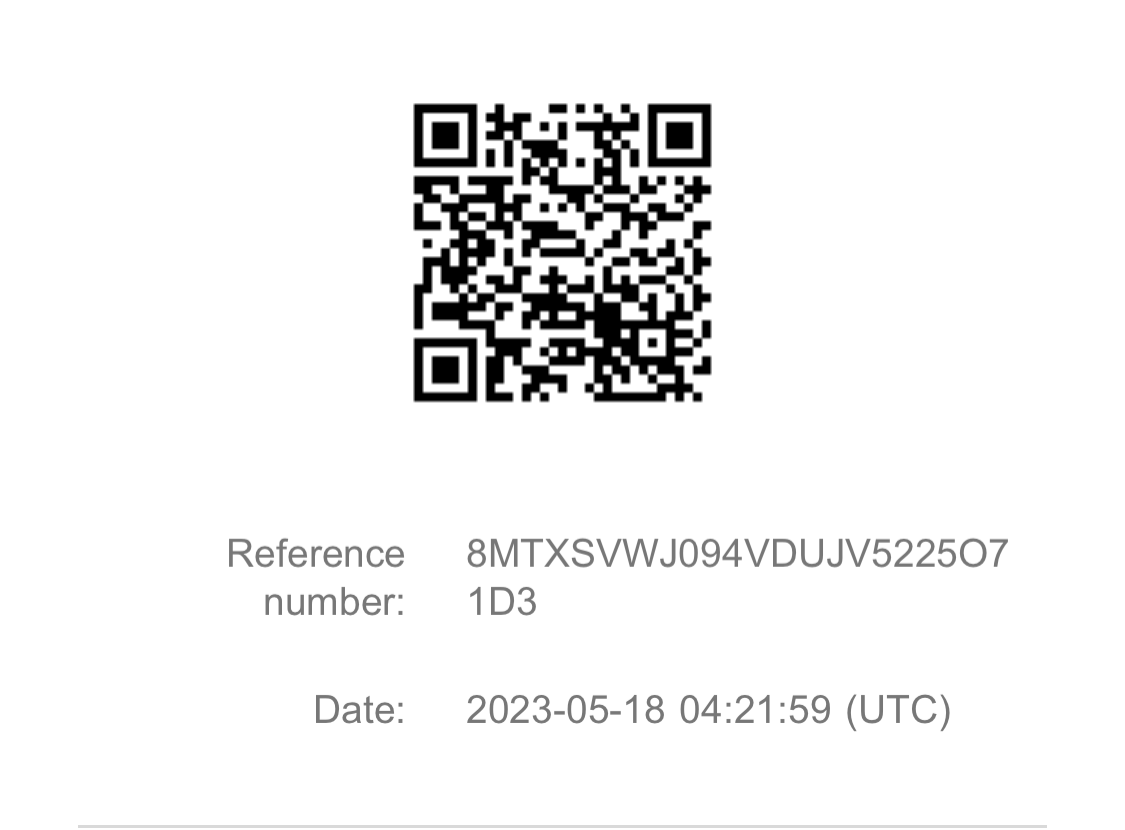
How can I check in an attendees?
All FormSmarts confirmation emails, printouts and PDF documents contain a QR code. Scan the QR code with your phone or tablet to access the form submission online to verify its status, update it, tag it, and add notes.
Some forms, including event registration forms, have a special QR code that allows the event organizer to check in participants.
- Scan the QR code with a phone or tablet to check in an attendee
- Any user with permissions to access form submissions may check in participants
- The check-in system detects if an attendee attempts to check in with a QR code that another person has already used
- The check-in systems keeps track of who checked in each participant and when.
Can the event organizer know that a person was in attendance?
Search
When an event attendee checks in, FormSmarts automatically tags their registration as checked-in.
The event organizer can search for all event participants that are checked in or look up individual registrations with the checked-in system tag filter. To search form submissions with a filter, navigate to the Data Search tool in the main menu, click Settings and select the event’s registration form, then enter checked-in under Filter by System Tags.
Generate an Excel Report
Event staff can also generate a report with results filtered by tag.
How do I enable QR Code Check-In?
FormSmarts automatically sets up a form to allow an event organizer to check in participants when one of the following applies:
- You collect a payment on the form (because most payment forms are event registration forms)
- You add a calendar invite for the event to the confirmation email
If you want to use QR Code Check-In with any other types of form, please contact Support.
How Can I Resend the Confirmation Email?
If a guest deleted the FormSmarts confirmation email or can't find it, you can look them up by email or phone number and resend it:
- Search for the guest's registration by email address or phone number
- View the registration and click Share in the right column or mobile menu
- Share the registration with the guest.
Note that Search and Sharing are not supported will all types of accounts.
How Can I Check In a Guest Manually?
If a guest forgot their phone, you can check them in manually with the Check In Guest button shown on the registration. Note that:
- The button only appears in the registration details page on FormSmarts if you have set up a calendar invite for the registration form
- It only appears between the start and end date of the event specified in the calendar invite