How to Configure PayPal Instant Payment Notification (IPN)
FormSmarts relies on Instant Payment Notifications (IPN) from PayPal to reconcile and verify payments before confirming the form responses for which a payment was made.
Follow instructions on this page to update the IPN Notification URL in your PayPal account and enable IPN messages.
Navigate to the IPN Settings Page
Log in to your PayPal account and click or tap the icon showing a cog in the main menu to access your account settings.
![]()
Select the Seller Tools option in the sub-menu.

Click or the tap the Update button to access the IPN Settings page. You can alternatively use this link.
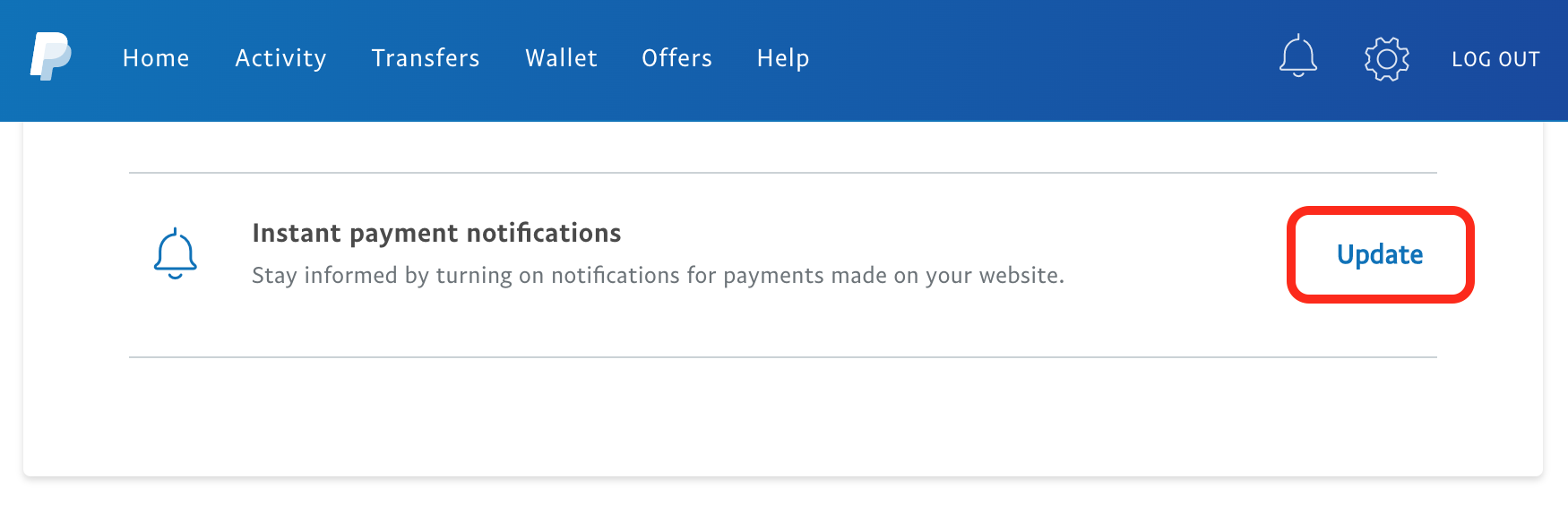
Update the IPN URL and Enable IPN Messages
- Tap or click Choose IPN Settings or Edit Settings
- Copy your FormSmarts Notification URL from the Security Settings of your FormSmarts account. Your FormSmarts Notification URL includes an authentication token, do not publish or share it.
- Paste your the URL in the Notification URL box in your PayPal account
- Select Receive IPN messages (Enabled)
- Click Save
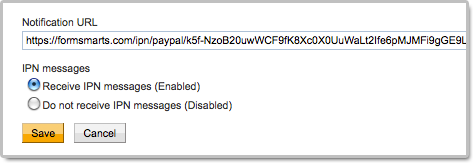
Check Your Primary PayPal Email
The email address you’ve designated as your Primary email on PayPal must be the same as your FormSmarts login email.
If the two addresses are different, you can either change your FormSmarts login or update your Primary PayPal email so both email addresses are the same.
If you’ve added more than one email addresses to your PayPal account, please make sure the email address designated as your Primary email in your PayPal account is the same as your FormSmarts login email.
FormSmarts will reject payments associated with an email address other than your FormSmarts login email for security reasons.