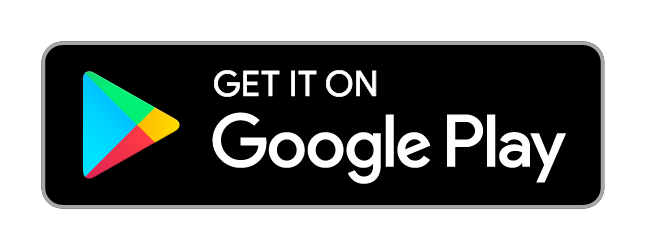Two-Step Verification
What Is Two-Step Verification?
Two-step verification is a security feature designed to prevent unauthorized access to your account and protect the data you store with FormSmarts.
Two-step verification (also called two-factor authentication) adds another layer of security to the login process, requiring you to enter a verification code from an app on your phone in addition to your login email and password.
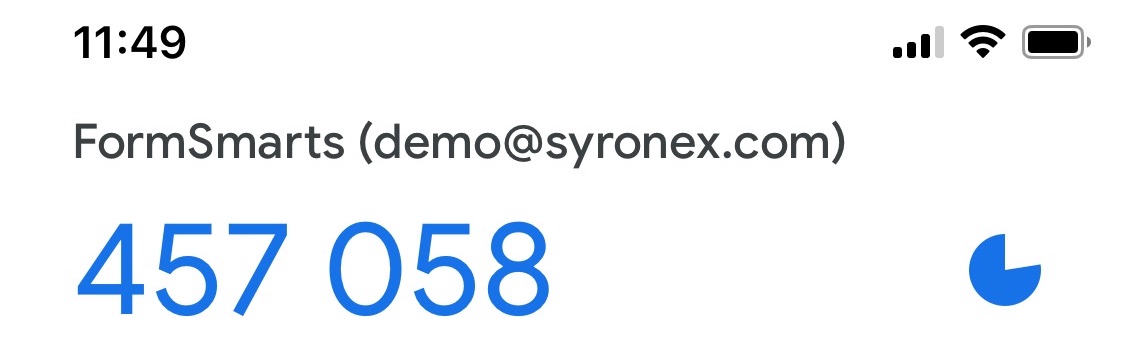
The app generates codes from data held on your phone, so it works even if the device is offline.
FormSmarts supports Two-Step Verification for both account admins and invited users.
How to Turn On Two-Step Verification?
1. Install the Google Authenticator app on your phone
We recommend the Google Authenticator app, but apps from other providers generating standard (RFC 6238) time-based one-time passwords (OTP) should also work. Only use an app from a provider you know and trust.
2. Enable 2-step verification
- Visit the Security Settings section of your account1 with your computer and click Turn on 2-step Verification
- Tap the icon in the Authenticator app and scan the barcode shown on your computer to automatically set it up
- Enter a security code generated by the Authenticator app when prompted to complete setup.
3. Get backup security codes
To avoid being locked out of FormSmarts if you unexpectedly need to replace your phone or if it is for any reason unavailable, print or save Backup Security Codes2.
- Please print these codes and store them in a safe place
- Don't share your security codes with anyone
- FormSmarts employees will never ask you to provide us with a security code
- Two-step verification is currently only available with Business accounts
- Backup Codes not available for invited users. Contact your account administrator if you need help to reset two-factor authentication.