Archive for May, 2015
Introducing Form Routing Policies
As part of FormSmarts collaboration features, we’re introducing Routing Policies. Routing policies (or routing rules) allow you to change the destination email address of a form each time it is submitted, depending on certain criteria.
Until recently the only option was for each email subscriber to receive a copy of the notification message when a form is submitted. FormSmarts now also supports alternative behaviors.
User-Selected Recipient
With User-Selected Recipient, users select to whom the form response is sent from a list on the form.
For example, a company might want to allow its customers to submit both sales and customer support inquires online. Customers should be able to choose on the form whether their inquiry is sent to the sales or customer support department.
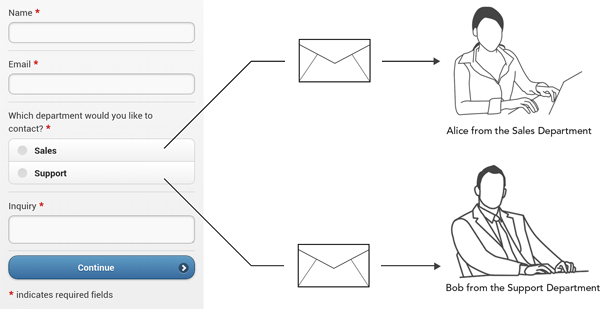
Round-Robin
With Round-Robin, form entries are sent to email subscribers in turn, thus automatically sharing the workload between collaborators in a team.
In the example below, four customers are submitting the same online form. The form was set up for round-robin routing between two colleagues, Clare and David. The first time the form is submitted it’s sent to Clare, the second time it’s sent to David, then to Clare again, then to David again, and so on.
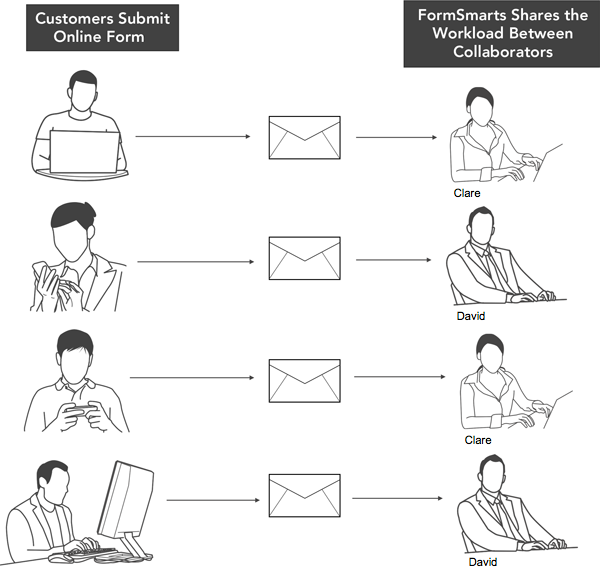
Conditional Notification
A Conditional Notification rule allows you to choose whether to send an email notification based on the value of input fields or other conditions on the answer the user provides on a form.
This lets you filter form responses, sending only those that meet the conditions you've specified to someone in your team, while all responses (even those that were filtered out) are still available online and in Excel spreadsheets.
An example use of Conditional Notification during the COVID-19 pandemic is to make an employee screening questionnaire.
Setting Up a Form’s Routing Policy
This short video shows how to set up a routing policy.
To set up a routing rule:
- Visit the Forms Tab of the form builder and click on the icon showing a pen corresponding to the form you would like to edit
- In the drop-down list under Form Subscribers, check all email addresses that you would like to take part in the routing policy (participants)
- Save changes
- Click Change email routing policy and select the relevant policy
- Save changes
Posted on May 6th, 2015 in collaboration.
2 Comments
Tags: collaboration, team