Archive for November, 2022
Explore Form Results with Data Search
The Data Search function allows you to access past interactions with your customers, discover related form entries, and explore form data collected in your account.
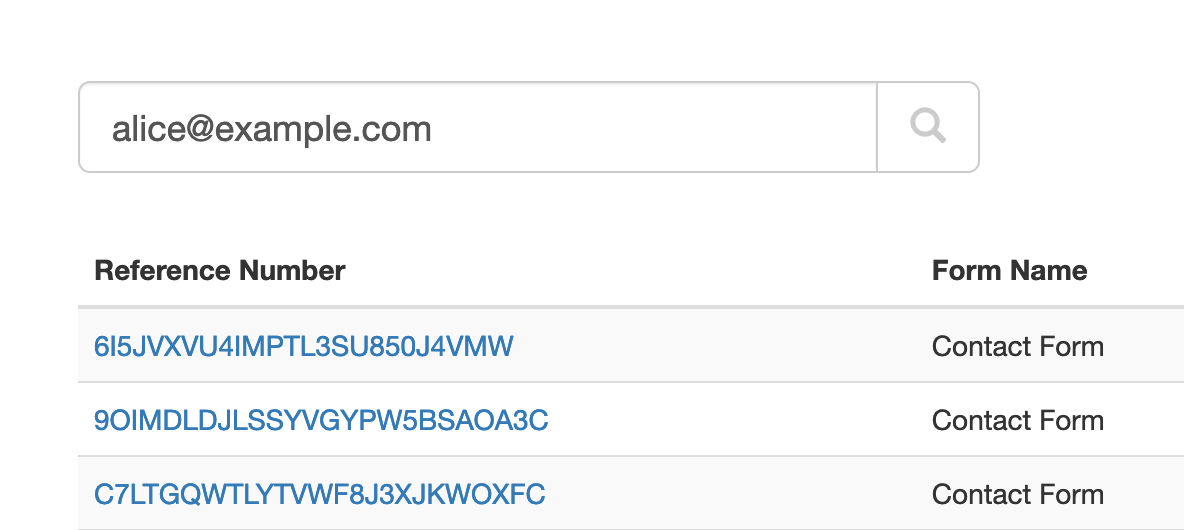
When we create just about any online forms other than anonymous surveys, we ask users to provide their contact details so we can reply. That makes email addresses and phone numbers almost universal identifiers for the individual or organization associated with a form submission.
The Search function allows you to look up form responses by email address or phone number across all your forms. FormSmarts considers all email addresses and phone numbers present on a form, as long as you set the corresponding input field to the email or phone datatype.
You can also search form submissions with their FormSmarts Reference Number and, if a payment is involved, with a PayPal or Stripe payment or subscription ID. The Invoice ID shown on PayPal also works.
Which Processes Could Benefit From Search?
We anticipate many customers will start using this feature in their daily workflows to:
- Quickly find all forms submitted by a person; for example, all applications submitted by a customer
- Identify customer records, so members of your team can view them online, add notes, update incorrect information, organize and change the status of an entry with tags, or remove data, for example when required by privacy laws
- Discover related form responses
- Monitor the latest forms submitted with the latest command.
Search Filters
The Search tool offers several filters in the Settings panel.
Form Filter
Select a form in the list to limit results to that specific form.
Tags Filters
Limit results to form entries that include specific tags or system tags. You can also exclude entries with a tag using the not: keyword. You could for example use the not:paid tag filter to look up form submissions that don’t have the paid tag.
We plan to further develop the Search tool to include additional options to search by dates and customer-defined ID. If you have needs not covered by the current version, please let us know in the comments section.
Team Access: Results Depend on the User
FormSmarts has two types of members: account owners (admins) and invited users with whom they’ve shared online forms.
All users may search form entries, but invited users only see results if they have permissions to access aggregate form responses on a form. Note: the permission setting is somewhat confusingly named Generate Report in the User Dashboard.
Invited users can view the forms shared with them and the permission they were given in their account.
Searching Phone Numbers
When looking up a phone number, please be aware that:
- A local number like (220) 222-2002 won’t match the same number with an international dialing code: +1 220 222 2002 and conversely
- Phone number extensions are ignored.
Parting Thoughts on Automation
Although we only discussed the interactive Search page here, customers can also automate tasks with the Search API. The same applies to most FormSmarts features.
Posted on Nov 29th, 2022 in online form.
Post a Comment
Tags: automation, form results, stored form results
How We Format Phone Numbers on Your Forms
To make the most of the data you collect via your online forms, it help to understand how FormSmarts interprets and formats telephone numbers.

FormSmarts interprets the telephone numbers individuals enter on your online forms based the person’s location, and we format them according to the formatting rules that apply in that location.
Local Phone Number
When a user enters a phone number without an international dialing code, we interpret it based on the person’s location, and format it accordingly. For example, if an individual located in the US types the phone number 2202222002, FormSmarts understands this is a valid US number and formats it as (220) 222-2002.
International Phone Number
If an individual inputs a phone number with an international dialing code, for example +447887848484, we understand this is a UK phone number (international dialing code +44) and format it as is common in the UK: +44 7887 848484.
We assume that when a person gives their phone number to an organization in a different country, they are aware of this and will provide a number with an international dialing code. Customers who collect information across borders should include a country selector on their forms, so they can get correct and useful data, even if the person types a local number.
Using Telephone Number Links in Emails and Reports
Phone numbers in email notifications, PDF documents and online are links you can directly use to call on device that support calling. This works with all phones, and also on many desktop computers.
Telephone Extension
FormSmarts supports phone number extensions. We should be able to recognize an extensions as long as it is entered in a format commonly used in at least one country, for example: 220 222 2002 extension 34, (220) 222-2002 ext. 34 or 0207 848484 x12.
The Phone Number Datatype
When you add a phone number input field to a form in the Fields tab of the form builder, make sure you select the Phone Number data type (Allowed Content setting). Do not use the Number type.
Phone numbers are not numbers because they may contain characters other than numbers. Another difference is that a leading zero is significant in a phone number, but not in a number. For example, 07887 848484 is a valid phone number in the United Kingdom. The leading zero would be lost if the field was stored as a number.
Posted on Nov 7th, 2022 in online form.
Post a Comment