How to Limit Who Can Submit a Form
Online forms are public and can be submitted by anyone by default, but FormSmarts offers a number of options to restrict and control who can submit them.
This article outlines different approaches to limit who can submit a form that are suitable for a number of situations, from restricting a form within a loosely defined group of users at large to sharing a form with team members within the confines of your FormSmarts account. We even show you how a user can share an individual form with someone else so they can complete it together.
Open a Form to Members of an Informal Group
In this first example, we exclusively open a form to staff within a company or a specific group within an organization, like students or staff at a university. User will have to provide their corporate or university-provided email address on the form.
Email Address Verification
To ensure individuals submit their own email address (and to verify their identity), we take advantage of a FormSmarts option that requires someone submitting a form to verify their email address or mobile phone number before they can proceed. FormSmarts verifies an email address or phone number by sending a one-time password (OTP) that the person then has to enter on the form.
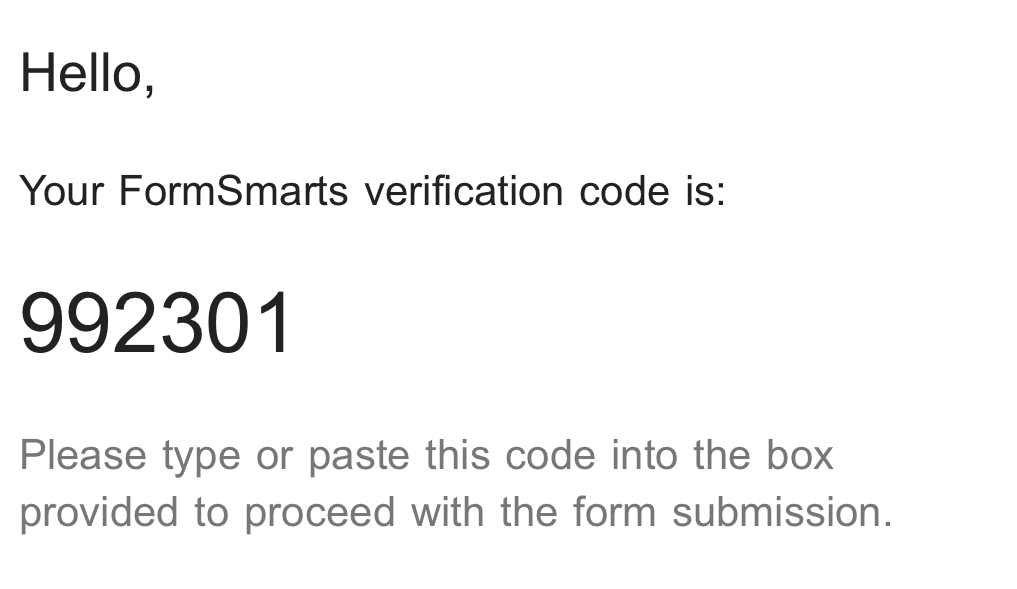
Please try this email verification demo.
This FormSmarts feature allows a FormSmarts account administrator to restrict verification emails to addresses on a specific domain or sub-domain, so we can for example selectively open a form to:
- Students at a university or college with an email address on the sub-domain students.example.edu
- Staff at a university with an email address on example.edu
- Staff with a corporate email address on example.com
For help settings this up, contact FormSmarts Support.
Email or Phone Verification on a Registration Form
Although not the subject of this article, FormSmarts members can also use email address or phone number verification to create a signup form for a site or online service.
By Invitation Only: Authorize Each Form Submission
FormSmarts lets you define how to authenticate a form user with their email address or phone number and who is allowed to submit a form.
FormSmarts members can also set the precise rules to authorize or reject users based on their email or mobile number. This is the most flexible option, but requires basic coding skills (we can help if needed).
- When someone submits a form, FormSmarts sends a request to a cloud function or script on your website (webhook)
- The request contains the person's email or phone number and a one-time password (OTP)
- The script or cloud function checks the email or phone number against a list of users authorized to submit the form and sends the OTP to the person so they may complete the form submission.
- It can alternatively automatically authorize the form submission to proceed with a call to FormSmarts API
Please try our this phone verification and custom authorization demos. The custom authorization demo only requires a phone number to be verified the first time it is used on a form.
For help settings this up, contact FormSmarts Support.
Private Form
Make a form private when you want to restrict who can submit it to your teammates.
Private Forms work best in teams and organizations that share a FormSmarts account and each team member has their own FormSmarts sub-user. Learn more about Private Forms.
- A Private Form can only be viewed and submitted by sub-users (invited users) within a FormSmarts account
- The user must be logged in to FormSmarts in order to submit a Private Form
- A Private Form response is associated with the user who submitted it
- The identity of the user who submitted a form entry is visible in email notifications and in reports
Please try this demo with the account alias, username and password given here.
Sharing a Form Submission
Finally, FormSmarts allows an individual submitting a form to share it with someone else — so the second person can, for example, review the information entered and co-sign it.
This is typically useful in application forms.
Posted by FormSmarts on
Jun 5, 2020 at 12:40 am in online form.
Permalink
· Comment
Tags: collaboration, sharing, team
Leave a Reply
About the Form Builder Blog
Categories
- booking (1)
- collaboration (6)
- event registration (3)
- file upload (2)
- form builder (52)
- form handler (9)
- form spam (5)
- HTML form (11)
- mobile form (1)
- online form (10)
- payment form (16)