Posts Tagged ‘secure form’
Protect the Confidentiality of Form Responses with Encrypted Email
FormSmarts Encrypted Email (S/MIME) allows you to protect the confidentiality of the data submitted through your forms, while keeping the convenience of receiving form responses by email.
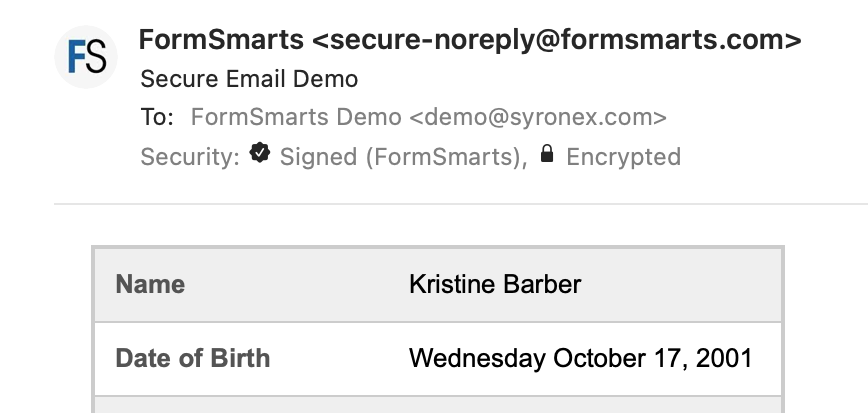
FormSmarts encrypted email uses asymmetric encryption (also known as public-key cryptography) to encrypt a message before it is sent in such a way that only the form recipient can decrypt it. The email message itself is encrypted, not just the connection used to deliver it to its destination.
With encrypted email, a form response is encrypted in FormSmarts' backend and only decrypted by the email app on your computer or phone.
FormSmarts secure email is based on the Secure/Multipurpose Internet Mail Extensions (S/MIME), an Internet standard that is supported by most desktop and mobile email apps.
Should I Use Encrypted Email for My Forms?
Any form that collects personal identifiable information (PII) like Social Security Numbers, health or financial data should be a prime candidate for being delivered by encrypted email.
S/MIME encrypted email is often an alternative to Secure Access, which requires form recipients to log in to FormSmarts to access form responses.
How Does Encrypted Email Compare with Standard Email?
| Encrypted Email | Standard Email | |
|---|---|---|
| Message | Encrypted | Not encrypted |
| Connection | Encrypted | Usually encrypted |
| Permanent Storage | Encrypted (message is only decrypted in your inbox) | May be encrypted |
How Can I Start Using S/MIME Email?
All you need to start receiving form submissions by secure email are:
- An email software or app that supports S/MIME (most do)
- A S/MIME certificate from a Certificate Authority (CA), which you can get free from the CA listed here after verifying your email address
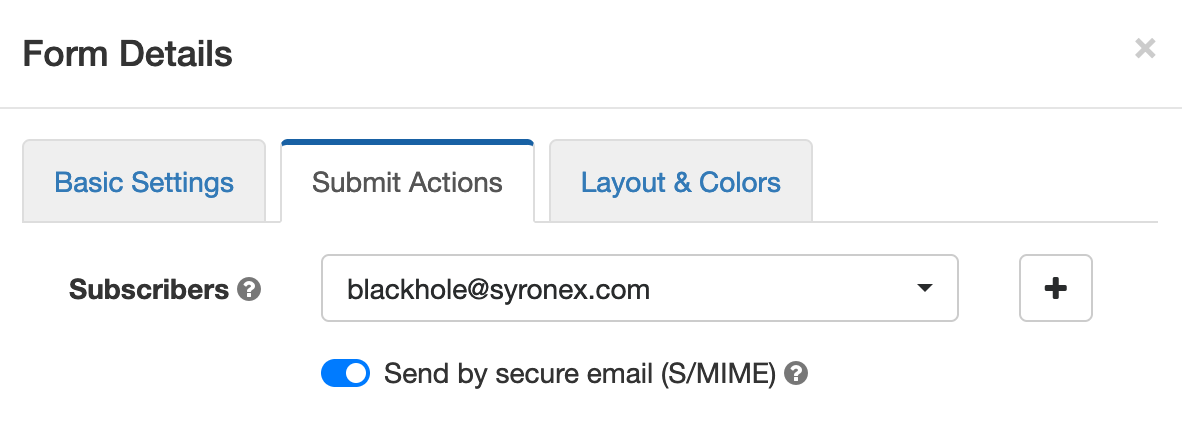
You then need to install the S/MIME certificate and register it with FormSmarts:
- Install the certificate on the devices where you want to access encrypted messages
- Send an email digitally signed with the certificate to FormSmarts from one of the devices where you've installed the certificate.
- Edit each of the forms you want to protect and toggle on Send by secure email (S/MIME) in the Submit Actions tab, as shown on the screenshot above.
Posted on Jun 2nd, 2021 in online form.
Post a Comment
Tags: email notification, form results, privacy, secure form
Introducing Private Forms
Many FormSmarts members use our online forms within their organization, team or with external collaborators. With Private Forms, customers can now restrict who can submit a form to authorized users and identify the person who submitted each form entry.
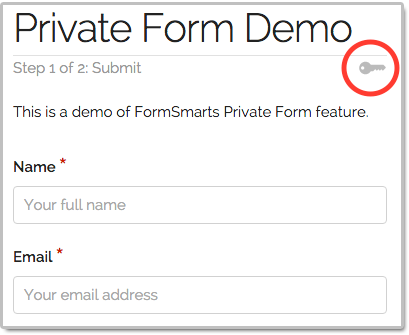
Unlike other FormSmarts forms, a Private Form:
- can only be accessed and submitted by a user attached to the form owner’s account (find out how to add users to your FormSmarts account)
- each form entry is associated with the user who submitted it, who’s username is displayed in the email notification, PDF, online and Excel report.
Use a private form in any situations where you need to temporarily or permanently limit who can submit a form:
- To support internal processes within your organization
- To associate each form response with the identity of the person who submitted it
- To allow onsite or private registrations for a registration form once public registrations for an event are closed.
Please try out this demo with the following login info:
- Account Alias: formsmarts_demo
- Email: demo@syronex.com
- Password: <5RUh02K
To make a form Private, sign in to the API Console and submit a request to the Form API.
Posted on Feb 18th, 2016 in collaboration.
2 Comments
Tags: collaboration, secure form, team
Attach a File to a Form in a Click: File Upload Made Easy
With the new file upload feature, you can now let form users attach a picture or document to a form like in this demo.

Adding a file upload widget to your forms is as easy as adding a simple text box: visit the Fields Tab of the form builder, and create a new field choosing the File Upload widget. That’s all there is to it. Once a file has been uploaded and the form confirmed, that file will be stored on FormSmarts and available to you.
Customizing File Upload Fields
Although a file upload field created as just described will be fully functional, you may want to restrict the type of content the form will allow users to upload, as well as set the maximum file size permitted. You can also specify how long FormSmarts should keep uploaded documents on the server. To change these options, visit the Field Details screen of the form builder.

Allowed Content Type
By default, a file upload field will accept all supported content types: documents (PDF, Word, Excel, RTF, OpenOffice ODF, and HTML documents) and images (JPEG, PNG, and GIF). You can restrict the type of content the form will allow users to upload to either documents or images. For example, if you’re building a job application form, you will want applicants to upload their CV and should restrict uploads to Documents to prevent mistakes.
Maximum File Size
When you add a file upload field to an online form, the maximum size of the files that can be uploaded is set to the maximum for your plan:
- 2 Mb for Business Starter
- 4 Mb for Business Plus
- 8 Mb for Business Max
- 10 Mb for Business Premier
- 15 Mb for Business 3 and above
Edit the file upload field and use the slider to adjust that value to whatever makes sense for the purpose of the form.
Storage Policy for Uploaded Content
You can define the period of time during which FormSmarts retains uploaded content. At this time, we support eight storage policies:
- 5 days
- 10 days
- 30 days
- 90 days
- 1 year (365 days)
- 2 years (731 days)
- 5 years (1,827 days)
- Forever (default)
The period of time FormSmarts keeps form attachments can be set for each individual file upload field. To change it, edit each file upload field and set the retention period as required for your application.
To prevent accidental data loss, FormSmarts keeps, by default, form attachments on the cloud for the lifetime of the account (“forever” option). While this ensures a high level of data availability and durability, members may then exceed the upload storage quota for their accounts — currently:
- 100 Mb for Business Starter
- 500 Mb for Business Plus
- 1.5 Gb for Business Max
- 10 Gb for Business Premier
- 30 Gb for Business 3
- 100 Gb for Business 4
You can view your current usage in the Resource Usage section of your account. We’ll send you an email if you’re getting close to or exceed the storage space for your plan.
Note: Form attachments for online forms integrating with PayPal using Advanced Integration are retained for at least 20 days, even if the storage policy is set to 5 or 10 days.
Secure File Upload
File upload works with FormSmarts secure form feature so that files attached to a secure form only transit via a secure connection (TLS/SSL), both when uploaded to FormSmarts and when downloaded by the form owner. Form attachments uploaded securely are also encrypted at rest.
Any Feedback?
As always, your feedback is important to us and is our primary inspiration for developing new features and improving existing ones.
Posted on Jan 4th, 2011 in file upload.
14 Comments
Tags: business, file upload, form attachment, form builder, secure form, SSL