Automated Form Confirmation Email
FormSmarts autoresponder allows you to send an automatic email confirmation when someone submits one of your forms.
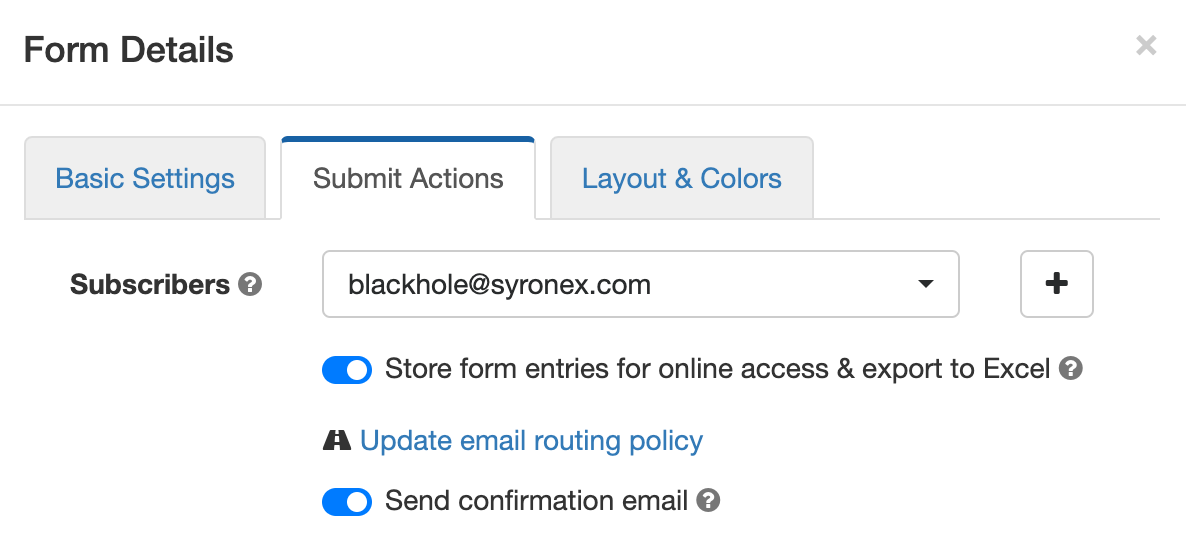
To start sending a confirmation email to form respondents, sign in to the form builder, edit the form, and toggle on Send confirmation email in the Submit Actions tab shown above.
Form Confirmation Emails
The confirmation email option is only available with the default Show confirmation message Submit Action and when you redirect form users to your site. Other types of email confirmations are sent with other submit actions.
Payment Forms
When someone submits a registration form or any other form that involves a payment, FormSmarts sends instead a payment & submission confirmation email. A payment confirmation email is always sent as soon as the payment goes through, there is no need to set it up. You can customize the message text as discussed in the section below.
“Opt-in” Confirmation Email on the Summary Page of a Form
When someone submits a form, FormSmarts shows a confirmation/thank you page with the Confirmation Message you've set or a default message. You can also set up a form to allow the person to keep a copy of the information they have submitted.
The Summary Page mode (Show summary with print, email & PDF options in the On Submission drop-down list) allows users to download a PDF receipt or request a confirmation email.
Edit the Message Body
FormSmarts allows you to modify the text in the body of the message.
The confirmation email also includes a copy of the information submitted (this is optional for auto-responder messages) and a QR code. You can scan the QR code with your phone to check in attendees at an event or access the form response on FormSmarts to review its payment status and associated notes, check its authenticity, etc.
Customize the Greeting Line
You can customize the greeting line at the top of the message.
The greeting line may include numbered placeholders like $1 that are replaced by the value of the corresponding input field. For example, if the first field of a form asks the submitter's first name, set the greeting line Dear $1, to greet the person's by first name.
Calendar Invite for Event Registration Forms
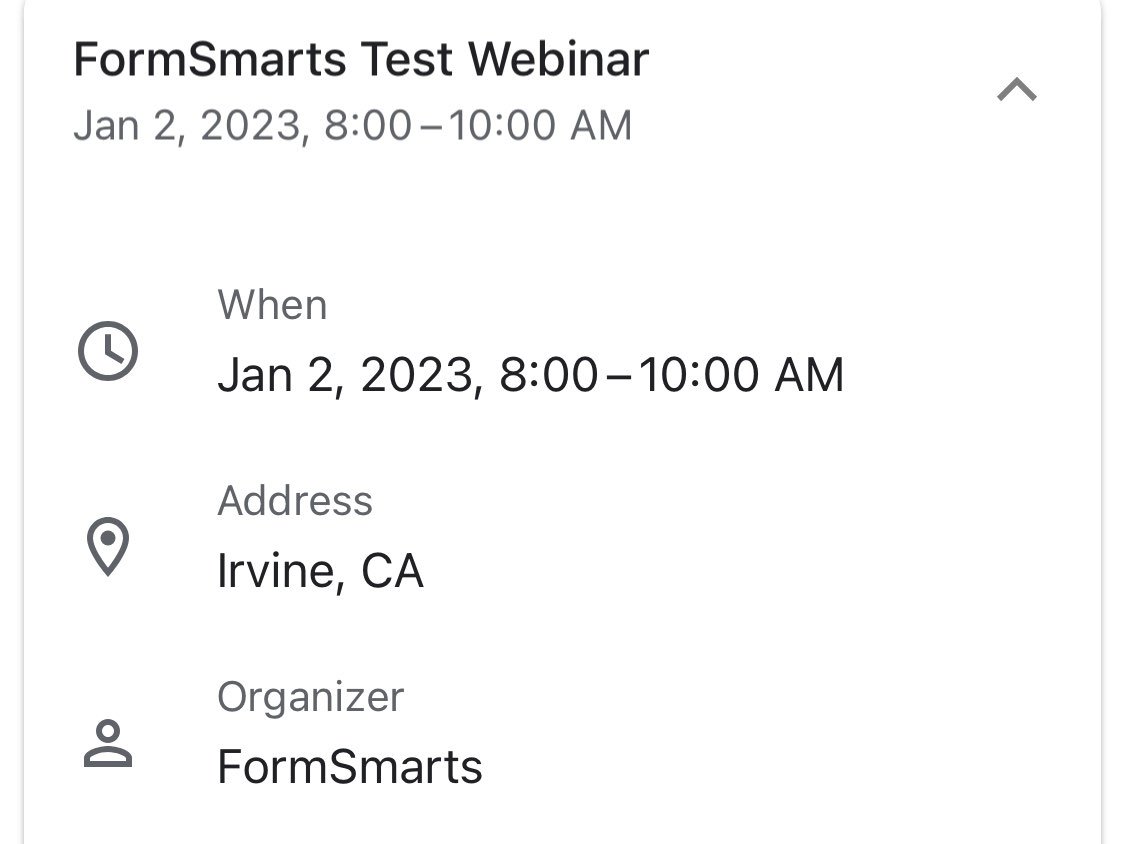
When you create an event registration form, please remember to add the details of the event to your form so FormSmarts can include a calendar invite in the email notification.
A calendar invite is an email attachment in a standard format (ICS) that allows the email recipient to easily add the event to their calendar. Invites are supported by Outlook on Windows, Apple mail and Calendar on Mac OS X, and the Gmail (pictured above) and Google Calendar apps on iOS and Android. Feel free to try this demo.
Note: Payment confirmation emails will only support calendar invites from mid-May 2021. We will announce the release on Twitter and Facebook, please follow us for updates.
Reply-To Email Address
You can designate a public email address in the Contact Info section of your account.
If set, we use your public email as the Reply-To address of confirmation emails. This allows recipients to reply directly by clicking the Reply button of their email app.
Public email address changes may take up three hours to propagate to all your forms.
Email Sender Name
The name of the sender is derived from the company or organization name set in your account.
Changes may take up three hours to propagate to all your forms.
Posted by FormSmarts on
May 3, 2021 at 2:40 am in form builder.
Permalink
· Comment
Tags: confirmation email, e-ticket
4 Responses to “Automated Form Confirmation Email”
Can the event organizer know that a person was in attendance when we use the QR code in the confirmation email to check in participants?
Yes. When an event attendee is checked in, their registration is automatically tagged “checked-in”. The event organizer can search for all event participants that are checked in with the “checked-in” system tag filter. To search form submissions with a filter, choose to Data Search tool in the main menu, click Settings and select the event’s registration form, then enter “checked-in” under Filter by System Tags. You can learn more about System Tags here.
I am looking to send an automated email to users when they submit a form. I believe I have everything setup correctly under submit actions, however I do not receive any confirmation when I test this action. Any suggestions?
Hi Ryan, this is probably due to security configuration of your form/account. I will check and get back to you.
Leave a Reply
About the Form Builder Blog
Categories
- booking (1)
- collaboration (6)
- event registration (3)
- file upload (2)
- form builder (52)
- form handler (9)
- form spam (5)
- HTML form (11)
- mobile form (1)
- online form (10)
- payment form (16)
 Posted by:
Posted by: