Archive for the ‘payment form’ Category
Introducing the New SuperCart Shopping Cart
We’ve completely redesigned the user interface of our SuperCart shopping cart to provide a more refined and intuitive user experience.
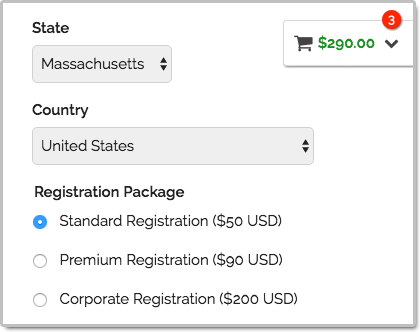
What Is SuperCart?
SuperCart is FormSmarts’ shopping cart.
SuperCart allows a user to submit multiple payment forms — each with one or more priced items on it — and pay for all of them at the end.
A typical use case for SuperCart is to allow a customer to register an open-ended number of guests for an event:
- The customer first enters the information of the first participant and chooses the relevant registration options.
- Once the customer has submitted the form, all fees and priced options are listed in the shopping cart. In the example below, the registration options for the first guest include two fees: Standard Registration and Lunch & Dinner.
- The customer is presented with two choices on the confirmation page: Continue Shopping or Proceed to Payment
- He can submit the form again as many time as needed to register more participants
- Once done, he can pay for all registrations
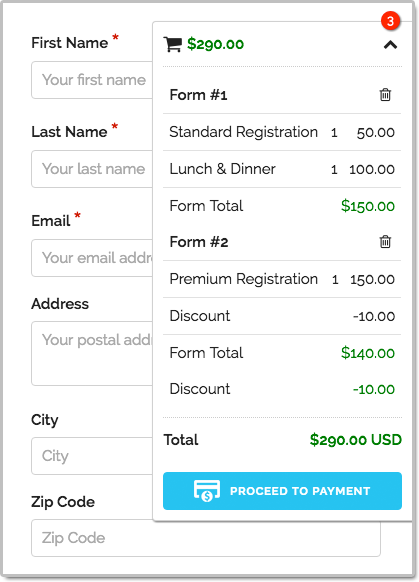
Building a SuperCart form is easy:
- Create a form with fees formatted like on any FormSmarts payment form.
- Set the Return URL of the form to the FormSmarts.com URL given by the form builder. If you prefer to embed the form onto your site (which we don’t recommend with SuperCart), use instead the URL of the page where the form is embedded.
- In the Form Details screen of the form builder, set the On Submission option to Integrate with PayPal using SuperCart.
If you haven’t already done so, remember to set up your PayPal account for payment integration.
Advanced Use Cases
Multiple Forms
Most users set up SuperCart to allow their customers to submit one specific form (e.g. registration form for event A) multiple times to register multiple participants, as presented in the scenario above.
SuperCart however allows different forms within the same cart. This would allow, for example, members of an organization to:
- Buy or renew their membership
- then register for a first event
- then register for a second event
- then pay for the total amount.
And of course, what works for one member works for several…
Donations
SuperCart also supports donations.
Discounts
Flat discounts and discount codes are supported, but percentage discounts are not.
Notes
The new shopping cart is only available with the latest generation of FormSmarts forms. If you’re still using an older version, please update your site now.
Give Feedback
Please share your thoughts and feedback about the shopping cart. Post a comment or let us know on Twitter @FormSmarts or Facebook.
Posted on Sep 26th, 2016 in payment form.
Post a Comment
Tags: payment, paypal, shopping cart, supercart
PayPal Integration: Improved Donations & Discounts
We started the new year with a number of updates to FormSmarts’ Advanced PayPal Integration.
Mix Donations & Regular Payments
FormSmarts now allows you to accept both payments for a fixed amount (e.g. membership renewal, registration fee) and donations (which amount is chosen by the contributor) on the same form. This feature is typically aimed at non-profits that would like to collect contributions on their membership form or when taking online registrations for an event. Feel free to try this demo.

More Flexible Discount Codes
A discount code can now cover the whole amount of the transaction. This would come useful on an event registration form: some attendees to whom you have given an offer code will be able to register for free, while the bulk of delegates will have to pay.
SuperCart Update
In line with this change, we’ve also updated SuperCart to allow free registrations (or any other type of transactions) as part of a SuperCart session. So non-paying delegates can be registered at the same time as paying delegates, within a single SuperCart session.
Posted on Feb 18th, 2014 in payment form.
4 Comments
Offering Discounts with PayPal Integration & Discount Codes
FormSmarts allows you to offer three types of discounts to your customers on your PayPal forms: discounts for a fixed amount, percentage discounts and discount codes.
Fixed Amount Discount
- Syntax: My Discount (-$5 USD)
- Example form with a fixed amount discount
- You may offer more than one discount, but not more than there are paid items selected.
Percentage Discount
- Syntax: Discount Percentage (-25%)
- Example form featuring a discount rate
- You may only add one discount rate to a form
- Percentage discounts are not supported on SuperCart forms
- If you’re offering a fixed discount on the same form, both may not be selected at the same time
Discount Codes
Last but not least, FormSmarts supports discount codes. With discount codes, the buyer only get the discount if they enter a valid coupon code on the form.
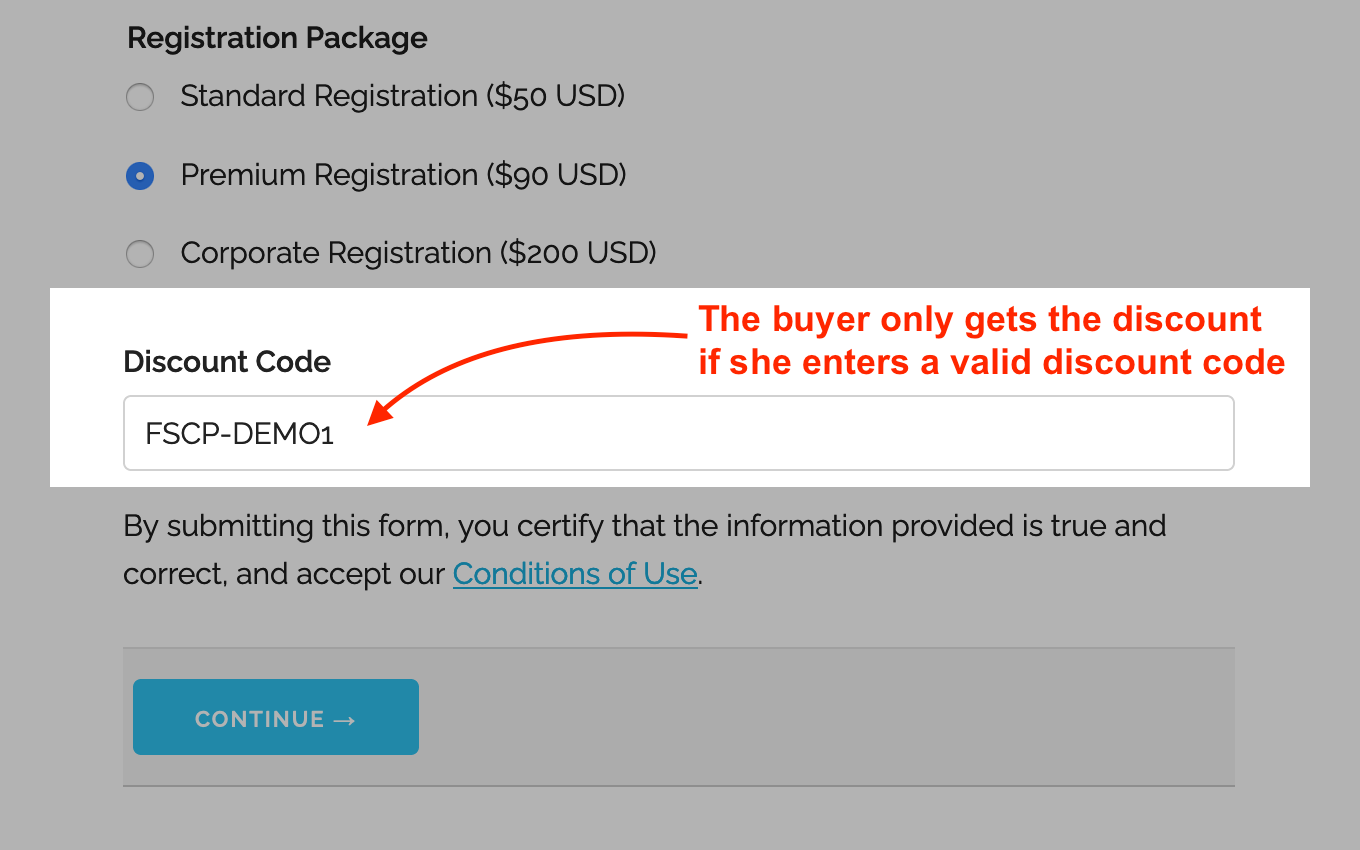
- A discount code offers either a percentage discount or fixed amount discount
- Try this example with the discount code FSCP-DEMO1
- You may set up a discount code with a validity period by providing a start and end date (not supported with Starter accounts)
Early Bird Discounts
To offer an early bird discount on a registration form, create a discount code with a start and end date. The discount will only be applied if the form is submitted between those dates.
How to Offer Discount Codes on a Form
To create a discount code and associate it with a form:
- Add a text box to the form selecting the data type Letters + Numbers
- Create the discount code on FormSmarts with the API Console as documented and shown in this video.
- Promo codes must start with FSCP- and may only contain alphanumeric characters and dash.
Posted on Feb 1st, 2013 in payment form.
8 Comments
Tags: payment integration, paypal, paypal form
How to Have Users Pay Once for Multiple Registrations or Orders
A little known feature of FormSmarts’ Advanced PayPal Integration is SuperCart. This feature allows a user to submit multiple online forms that include a payment and pay once for the total amount at the end, thereby providing the buyer with a better ‘shopping’ experience and reducing the seller’s PayPal fees. Let’s review two typical uses of SuperCart.
Note: This article discusses an early version of SuperCart. Although it content has been updated and is still relevant, please also read our introduction to the SuperCart Shopping Cart.

Use Case 1: Event Registration Form
The first typical use for SuperCart is to create an online form to register attendees for an event. For illustration purposes, I’ve made a registration form for a conference. We want each attendee to be able to choose a different registration package, pick the seminars they would like to attend and optionally add an accommodation package. With SuperCart, a user can register multiple delegates by submitting the registration form for each one, then pay for all of them at once. In the illustration above, we submit the form once to register Pat selecting the standard registration option, then again for Jim, opting this time for a premium registration and adding accommodation. We then proceed to PayPal to pay for both registrations. This short video shows how this works in practice.
Use Case 2: Order Form
Another common use of this feature is to create an order form allowing a buyer to purchase several products or services while being able to customize options for each one. I’ve built an order form demo to allow customers to configure and order goods (greetings cards in this example). Each product can be customized based on the options selected on the order form. With SuperCart, the buyer will be able to order as many products as they like by submitting an order form for each one, then pay for all of them at once.
How to Create a SuperCart Form
While understanding the concepts behind SuperCart may not appear straightforward, building a SuperCart form is easy:
- Set the Return URL of the form to the URL of the page the form is embedded into. If you’re using the standalone form, enter the FormSmarts.com URL given by the form builder instead.
- In the Form Details screen, set the On Submission option to Integrate with PayPal using SuperCart.
If you haven’t already done so, remember to set up your PayPal account for Advanced PayPal Integration.
When You Should and Shouldn’t Use SuperCart
Set up your PayPal forms with SuperCart whenever you would like to allow a buyer to pay once for multiple form submissions and providing a single form would affect the form’s usability because each registration/order has too many options or you expect someone will submit more two or three registrations/orders. If it’s unlikely buyers will submit more than one form you should use a regular payment with Advanced PayPal Integration instead.
Posted on Jan 4th, 2013 in payment form.
4 Comments
Tags: order form, payment integration, paypal, paypal form, registration form, shopping cart, supercart, video tutorial
PayPal Integration in Two Steps
FormSmarts PayPal integration is as easy to use as our popular PayPal form feature, but it provides several additional benefits, mainly:
- FormSmarts only notifies you of a new registration (or more generally, payment form submission) after the payment is confirmed and verified (no need for manual verification)
- Your customer receives an automated email receipt with a copy of the data submitted and a payment confirmation. For registration forms, this can work as an e-ticket.
- PayPal Integration works seamlessly with other FormSmarts features (export to Excel, PDF reports, API).
What Are the Benefits of PayPal Integration?
FormSmarts’ old PayPal integration was easy to use and set up as it required no change to your PayPal account. A downside to this was that FormSmarts had no way to know if the payment went through or not, and you — the seller — had to manually reconcile payments and the corresponding form responses using the FormSmarts Reference Number. That was usually not an issue for small sales volumes, but could quickly become so as sales increased. We’ve now fully automated payment processing and integrated it with the form processing platform. Here are the benefits:
- No need to manually reconcile form responses with payment notifications from PayPal
- The seller is only notified of a registration/order when the payment has gone through
- The transaction won’t appear in Excel exports until the buyer has paid
- FormSmarts verifies that the payment details match data submitted on the form (e.g. amounts, quantities)
- Excel exports combine data submitted through the form and details of the corresponding payments.
- FormSmarts sends a confirmation email to the buyer with both the order details and a payment confirmation. If you have verified your website and uploaded a logo, your site URL and logo will appear in the email.
- Payment processing is fully automated and if you’re using online/PDF reporting or export to Excel, your registration forms are on autopilot.
- You can further automate processing or integrate FormSmarts with your website or another web service using the FormSmarts API.
Setting Up PayPal Integration
This video shows how to set up your form and set up your PayPal account for PayPal Integration.
Add Fees to the Form & Set It Up to Integrate with PayPal
To set up PayPal integration, first create a payment form with prices formatted as shown in the PayPal integration page of the site. Then visit the Forms tab of the form builder and select Integrate with PayPal in the Submit Actions tab of the Form Details screen, as illustrated below.
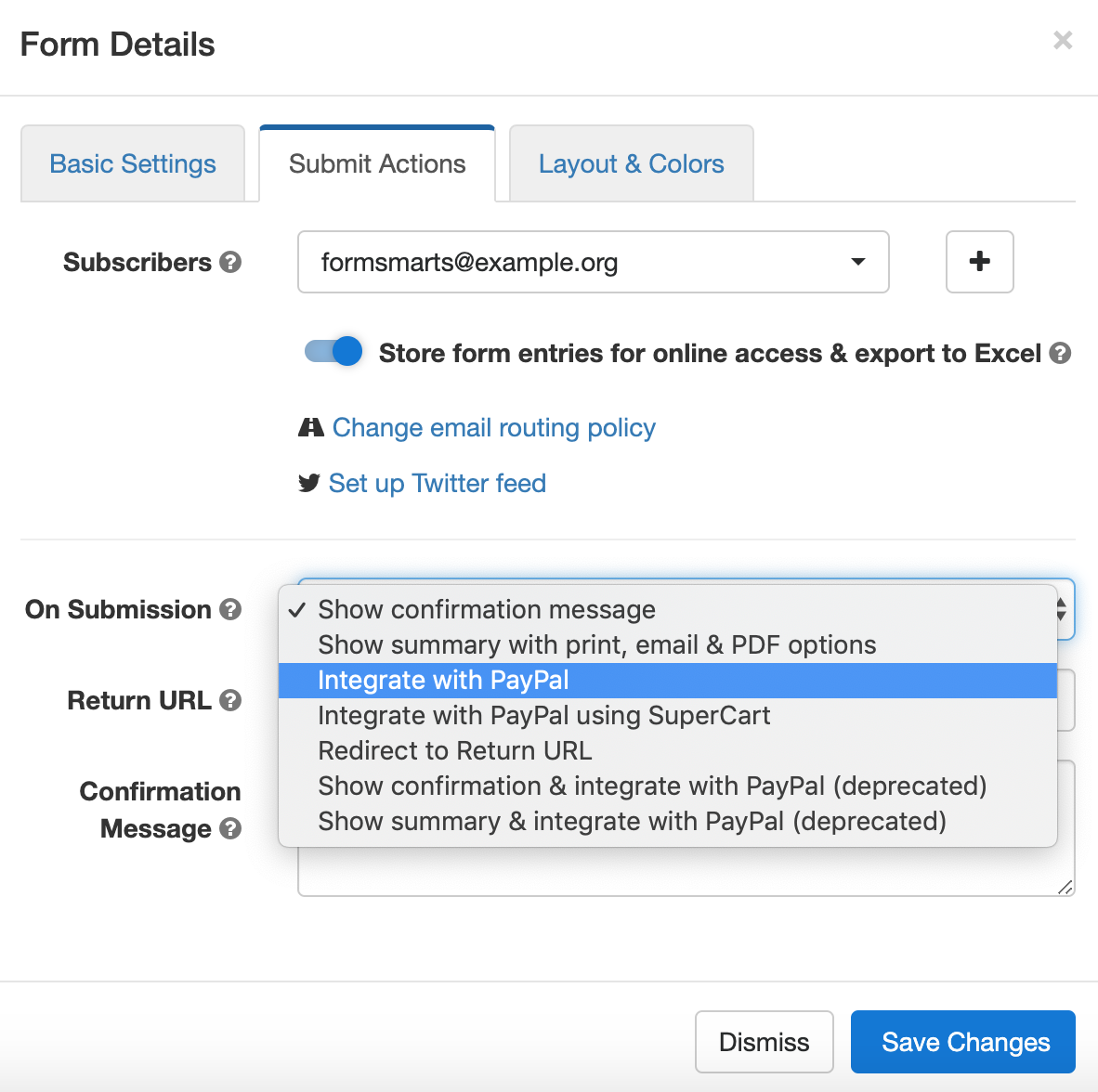
Add Your FormSmarts Notification URL to PayPal
It’s now time to log in to your PayPal account to add your Notification URL. PayPal will use this URL to communicate with FormSmarts. You’ll find your notification URL in the Security Settings section of your FormSmarts account. The URL contains your private security key, so don’t share it with anyone.
Use this link to access the Instant Payment Notification (IPN) page of your PayPal account, then tap Edit Settings and paste your Notification URL in the box as shown on the screenshot below. Make sure Receive IPN messages is enabled before saving.
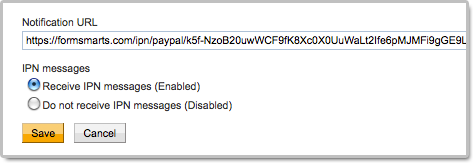
You can alternatively navigate to the IPN Settings screen from the homepage of your PayPal account.
Payment integration will not work until you have added your FormSmarts Notification URL to your PayPal account.
Did You Link Multiple Emails to PayPal?
If you’ve associated more than one email address to your PayPal account, the email you’ve selected as your Primary PayPal email must be the same as your FormSmarts login email.
You can either change your FormSmarts login or update your Primary PayPal email so both email addresses are the same.
FormSmarts will reject payments associated with an email address other than your FormSmarts login email for security reasons.
If PayPal shows an error on the checkout page when testing your first form, you may need to update your PayPal account settings.
Posted on Apr 28th, 2011 in payment form.
27 Comments
Tags: form builder, payment integration, paypal, paypal form
How to Build a PayPal Subscription Form
Many websites allow visitors to access online content and services for a monthly subscription fee. Creating a subscription form is somewhat different from creating a regular payment form, because it involves setting up a recurring payment, so that the buyer is automatically billed a fixed amount of money at a fixed interval until the subscription is canceled. The online form builder’s payment integration feature now supports PayPal Subscriptions.

Creating a Subscription Form
Creating a subscription form is quick and easy:
- If you haven’t got a FormSmarts account yet, sign up for a FormSmarts Business account, then create a form with the form generator
- In the Form Details screen of the form generator, set the On Submission option to Integrate with PayPal
- Add radio buttons, a drop-down list or a checkbox, and enter the description, price and duration of subscription options formatted as My Subscription ($19.99 USD/month), as shown on the screenshot above and in this demo.
Duration of a Subscription
The time before another payment is due can be specified in days, weeks, months, or years. The form builder understands the following formatting variations:
- Monthly Subscription ($9.99 USD/Month)
- 30-Day Subscription ($9.99 USD/30 days)
Trial Subscription
Like in the example presented in the first section, you may specify a trial period for the subscription. This is typically used to give a free trial subscription to the buyer before he is charged for the first billing cycle. The buyer will not have to pay anything if he cancels the subscription before the end of the trial period.
- The trial period doesn’t need to be free
- You may specify up to two trial periods
- Any trial periods must be placed on the form after the main subscription specification.
Payment in Installments
A payment in installments is a recurring payment where the number of payments is fixed.
FormSmarts supports installments with the following syntax:
- Payment in 12 Installments (12x$9.99 USD/month)
- Try this demo
Any Feedback?
As always, your feedback is important to us and is our primary source of inspiration for developing new features. You can also post your questions and comments on Facebook and Twitter (@FormSmarts).
Posted on Jan 17th, 2011 in payment form.
1 Comment
Tags: form builder, payment integration, paypal, paypal form